Adding sub-pages or new dictionary entries
Depending the page the ![]() button either creates a new sub-page or adds new dictionary entry.
button either creates a new sub-page or adds new dictionary entry.
Adding the sub-page
Within the normal pages or profile pages the new sub-page dialog is given. To create new page it is required to specify at least sub-page name. After submitting the page information the new blank page is opened to the editor.
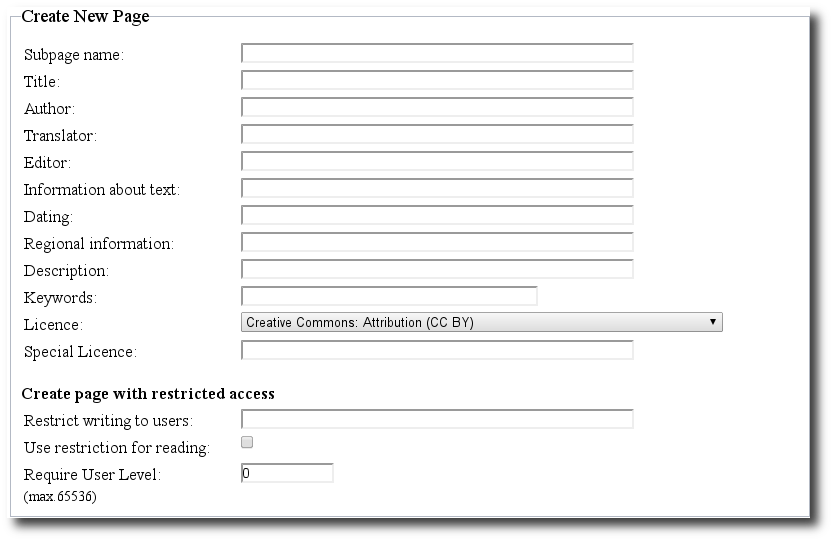
The page information
Sub-page name is the name of the page. This name is used in left sidebar as sub-page name. This is like a file name and can be shorter than the page title. Only user with admin or librarian permissions can change the name after page creation.
Title is the title for the page/document that is shown with document meta-data. It is also the field used when searching the library. This can be changed after the creation.
Author is the author of the document. In case of adding classical text to the library this is the original author of the text – not the editor adding it. The creator of the page is listed as page owner automatically.
Translator is translator of the text.
Editor is the editor for the text. For example adding Wáng Bīng (王冰) version of the Huángdì Nèijīng (黃帝內經) one would specify unknown as author and Wáng Bīng and editor.
The Information about text field can hold extra information about the document. For example: “OCR from Huángdì Nèijīng published 1957. One page missing. Copied from Beijing University library. Lot of OCR errors.”
Dating of the text can be specied in many ways. The exact year should be entered if know. Otherwise use the probable era for example pre-Han.
Regional Information is the specific are if known otherwise more general like China should be used.
Description is short description of the text. Using the above example we could write: “Huángdì Nèijīng is the foundation and most important writing on Chinese Medicine.”
Keywords should be entered for every document as they are commonly used fields for browsing and searching the documents. The keywords can specified as coma separated words like: acupuncture, Chinese medicine, classics etc.
The Licence for text is chosen from the selection or manually specified. For classics please select Public Domain as they are not copyrighted. For translation work it is advised to select one of the Creative Commons Non-Commercial licences. Even as the project advocates free sharing using non-commercial license prevents others to publish and start selling your work. The default license is: Creative Commons 3.0: Attribution Non-Commercial No Derivates (CC BY-NC-ND)
Restricted pages
Pages can restrict the writing to certain users. The restriction is done by specifying desired users as comma separated list. By using same restrictions to reading the page becomes restricted to a group where only the specified people have access to page or page discussions. Only owner of the page can change these settings.
The pages can also be limited to only registered users. This way they do not show in any search engines.
The profile pages are write restricted by default so only owner can edit them. By using restriction on reading the profile owner can create pages for personal notes.
Restricted pages are filtered out of searching.
Adding Dictionary Entry
Within dictionary pages the add new sub-page button opens dialog for adding new dictionary entry.
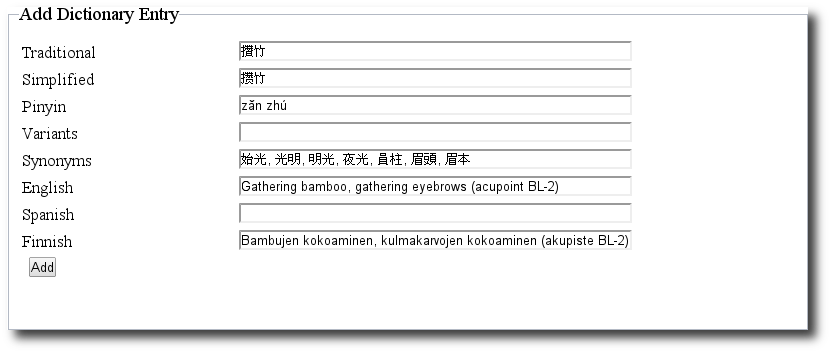
Dictionary fields
Traditional is the traditional Chinese characters. This is the required entry.
Simplified characters are considered optional.
Pinyin is the pinyin transliteration with tone markings.
Variants are the semantic or other variant for the characters.
Synonyms are synonymous expressions. For example acupuncture point Zánzhú 攢竹 (BL 2) has synonymous expressions or alternative names like 始光, 光明, 明光, 夜光, 員柱, 眉頭 and 眉本.
English is a short, less than 1000 characters, English translation of the entry. The longer more detailed translation and background information can be written later to the dictionary page.
Spanish is a short, less than 1000 characters, Spanish translation of the entry.
Finnish is a short, less than 1000 characters, Finnish translation of the entry.
Specifying at least traditional characters and pressing Add the entry will be recorded. Now the more detailed explanation, translation, etymological information and quotes from the different texts can be added.



